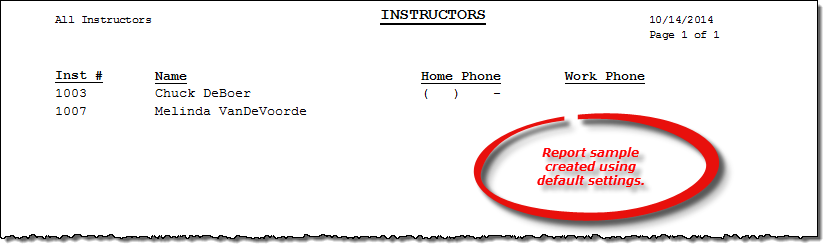List Instructors report
About the report
This report is a listing of all the instructors you have added in AIMsi.
Run the report
- On the Report Catalog window - Scheduling tab, select List Instructors.
- Click Run. The List Instructors window displays.
- Select an option to print only active instructors, only inactive instructors, or both active and inactive instructors.
Hint: To save your report settings, right-click on the window and select Save New Report Preferences. The next time you run the report, you can right-click on the window and select the saved preferences without re-entering all of the report criteria.
- Click OK. The Select Output Destination window displays.
- Select your desired output destination and click OK. The report is sent to print preview, a printer, a file location, or email, depending on your report output selections.
Diagrams
The following thumbnail illustrates the Instructors report. Click the thumbnail to view an interactive image.